Blog
September 3, 2024
In this blog, we look at eight ways to improve your Apache Tomcat security hardening, ranging from basic best practices like not running your Tomcat as the root user, to more advanced tips like using realms to control resource access. At the end of the blog, we'll wrap up with some final thoughts about how to secure Tomcat and then link to some related resources you should check out. Let's dive in!
Why You Need to Secure Tomcat
Apache Tomcat is a robust application server that includes many features available right out of the box. However, just because these features and settings are available right away doesn’t mean that your Tomcat server is ready for production. Before you go to production, you need to perform thorough tuning and security hardening to ensure your Tomcat server is secure.
Back to topHow to Keep Your Tomcat Secure: 8 Tomcat Security Hardening Tips
There are many ways to improve Apache Tomcat security, and this blog is no replacement for a thorough dive into the possible ways in which you can do so. However, the tips below are a good starting point for people interested in hardening their Tomcat server deployment.
1. Don’t Run Tomcat as the Root User
The root or administrator account has access to everything in the file system. It is best practice to create a separate account that has read, write, and execute access to the Tomcat installation directory and specific folders the application needs access to. Grant this account minimum operating system permissions.
Vulnerabilities are exposed periodically with Tomcat releases and updates to your application and any frameworks your application uses. Fixes for these vulnerabilities are provided rapidly by the community, but it can give an attacker a small window of time to do something malicious.
2. Default Samples and Test Applications
There are four web applications that come out of the box with Apache Tomcat:
- docs: This is the documentation for Apache Tomcat. This is a duplicate of the documentation you will find on Apache Tomcat’s website.
- examples: This is servlet, JSP, and WebSocket examples along with the source code that runs those examples.
- manager: This is the Tomcat Web Application Manager application that enables you to administer the application server via a user interface. You need the role “manager-gui” to access this application.
- host-manager: This is the Tomcat Virtual Host Manager is a web application that allows users to manage virtual hosts. Virtual hosts allow you to deploy multiple websites (or domains) in single instance of a Tomcat server. The “admin-gui” role is required to access this application.
You can remove these four applications and still have a fully functional application server, but by default they are only accessible by the machine they are running on. You can change this behavior in each application’s META-INF/context.xml (more on this later).
The examples application does have some vulnerabilities (session manipulation) and should be removed from any production environment. The docs application should be removed because it identifies to a potential attacker what application server and version you are running.
The manager and host-manager applications can remain on the Tomcat instance, but these applications should be locked down by setting the proper permissions using roles in tomcat-users.xml and setting a very strict Remote Host or CIDR Valve in the applications META-INF/context.xml file.
3. Set Your Tomcat Permissions Carefully
The SecurityManager in Jakarta EE 11 has finally been removed, so you will not find a conf/catalina.policy for Apache Tomcat versions 11 and greater. This file controlled an application’s permissions to internal Catalina jars and classes.
If you are running a version of Tomcat prior to version 11, then a review of this file would be worthwhile. Most of our customers do not touch this file, and fortunately the format of this policy file is self-documenting and easy to read. If you compare the catalina.policy with the out of the box unmodified file, then you can identify any changes easily.
4. Upgrade to Tomcat 11
Apache Tomcat 11 (currently in beta but we expect the GA release any day now) includes security enhancements and implements six specifications of Jakarta EE 11, which also includes additional enhancements to Tomcat including:
- Removing sensitive HTTP headers from TRACE requests
- Mandatory HTTPS support
- Updated HTTP RFC references to the latest versions
- Examples and documentation web applications are only accessible from localhost by default as this might expose a cookie to an attacker.
- rejectIllegalHeader hard-code to true: We can either ignore illegal HTTP headers or send a 40x.
- allowHostHeaderMismatch hard-coded to false: issues in reverse proxy situations where header is different from the URL.
- Align AJP connector handling of invalid HTTP headers with HTTP connector.
- Added RateLimitFilter: Prevents Denial of Service (DoS) and brute force attacks by limiting the number of requests that are allowed from a single IP address within a time window.
- Log TLS certificate information on startup.
- Dedicated loggers for detailed TLS configuration information.
- Added TLSCertificateReloadListener: Monitors certificate expirations and trigger automatic reloading of the TLS configuration a set number of days before the TLS certificate expires. Tomcat restart required or JMX command to reload it. It periodically checks on a frequency you define. Shows how close that certificate is from expiring. If you do not update it, then it will start logging warnings.
Want More Enterprise Apache Tomcat Best Practices?
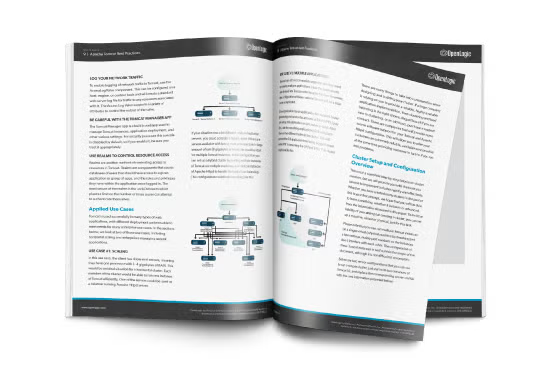
From security and resilience to performance and clustering, our Enterprise Guide to Apache Tomcat is a great resource for teams working with or considering Tomcat for their enterprise applications.
5. Enable TLS
A critical step in hardening your configuration is setting up end-to-end encryption between the browser and the application server. The first step is creating a keystore using the JDK’s keytool:
keytool -genkey -alias openlogic -keyalg RSA -keysize 2048 -keystore keystore.jks
keytool will ask a series of questions. The most important question is “What is your first and last name?” This should be set to the domain name the server will sit behind and not your first and last name. The question should be reworded to: “What is your CN (Common Name)?” This means the domain which your server will be known by. The output of the keytool should look like the following:
Enter keystore password: changeit
Re-enter new password: changeit
Enter the distinguished name. Provide a single dot (.) to leave a sub-component empty or press ENTER to use the default value in braces.
What is your first and last name?
[Unknown]: openlogic.com
What is the name of your organizational unit?
[Unknown]: OpenLogic
What is the name of your organization?
[Unknown]: Perforce
What is the name of your City or Locality?
[Unknown]: Minneapolis
What is the name of your State or Province?
[Unknown]: MN
What is the two-letter country code for this unit?
[Unknown]: US
Is CN=openlogic.com, OU=OpenLogic, O=Perforce, L=Minneapolis, ST=MN, C=US correct?
[no]: yes
Generating 2,048 bit RSA key pair and self-signed certificate (SHA384withRSA) with a validity of 90 days
for: CN=openlogic.com, OU=OpenLogic, O=Perforce, L=Minneapolis, ST=MN, C=US
This command will create a keystore.jks in the directory keytool was run from.
A certificate signing request (CSR) will need to be generated from the keystore.jks and sent to a trusted certificate authority if you want the certificate to be trusted by the browser. This step is optional if you are testing. The traffic will still be encrypted, but you will receive a “not trusted” message from the browser.
To generate a CSR run:
keytool -genkey -alias openlogic -keyalg RSA -file openlogic.csr -keystore keystore.jks
Then send openlogic.csr to a trusted certificate authority for signing. We will not cover the steps here, but the certificate authority will send you back a certificate to import into your keystore.jks.
There are certificate authorities which will send you a free 90-day signed certificate for free as long as you are the domain owner. They will require you to import their root, intermediate, and your signed domain certificate into keystore.jks.
First import the root certificate:
keytool -importcert -alias root -file root.cer -keystore keystore.jks
Then import the intermediate certificate:
keytool -importcert -alias intermediate -file intermediate.cer -keystore keystore.jks
Last, import your signed domain certificate:
keytool -importcert -alias openlogic -file openlogic.cer -keystore keystore.jks
You cannot only import your signed certificate because the browser also needs the root and any intermediate certificates to trust the domain certificate.
The next step is configuring your server.xml to listen on a trusted secure port by presenting a valid certificate and end-to-end encryption. The syntax assumes Tomcat 9.0+; versions of Tomcat prior to 9.0 require a different syntax which we will not cover here.
Create the following snippet of XML in Tomcat’s conf/server.xml:
…
<Server port="8005" shutdown="SHUTDOWN">
…
<Service name="Catalina">
…
<Connector port="8443"
protocol="org.apache.coyote.http11.Http11NioProtocol"
maxThreads="150" SSLEnabled="true">
<UpgradeProtocol className="org.apache.coyote.http2.Http2Protocol" />
<SSLHostConfig>
<Certificate certificateKeystoreFile="conf/keystore.jks"
certificateKeystorePassword="changeit"
type="RSA"
/>
</SSLHostConfig>
</Connector>
…
</Service>
</Server>
This assumes the keystore.jks is in Tomcat’s conf directory.
The configuration changes up to this point do not force plain-text port 8080 to redirect to 8443. To enable this functionality, modify Tomcat’s conf/web.xml by adding the following XML snippet:
<web-app…>
…
<web-resource-collection>
<web-resource-name>everything</web-resource-name>
<url-pattern>/*</url-pattern>
</web-resource-collection>
<user-data-constraint>
<transport-guarantee>CONFIDENTIAL</transport-guarantee>
</user-data-constraint>
</security-constraint>
</web-app>
By modifying Tomcat’s conf/web.xml with this change, this tells the application server that you want all unencrypted traffic to be handled by an encrypted port. Restart Tomcat for the configuration changes to take effect. Then go to http://localhost:8080.
If you did not send the CSR from the earlier step to a trusted certificate authority, then you may receive some warnings from the browser. Tomcat will then redirect the browser to https://localhost:8443.
The server I tested with is Apache Tomcat 11 with OpenJDK 21.0.4. After running a protocol test, the server was found to support TLS 1.2 and 1.3 with no support of outdated protocols SSLv3, TLS v1.0 and 1.1 (which is desired due to vulnerabilities).
6. Log Your Network Traffic
To enable logging of network traffic in Tomcat, use the AccessLogValve component. This can be configured on a host, engine, or context basis and will create a standard web server log file for traffic to any resources associated with it.
The Access Log Valve supports a variety of attributes to control the output of the valve. This valve is enabled by default in server.xml:
…
<Host name="localhost"…
<Valve className="org.apache.catalina.valves.AccessLogValve" directory="logs"prefix="localhost_access_log" suffix=".txt"
pattern="%h %l %u %t "%r" %s %b" />
</Host>
…
This valve creates a daily rotating localhost_access_log.yyyy-mm-dd.txt file in Tomcat’s log directory. With the pattern configured in the statement above, the valve will print the remote host (%h), username (%l), date and time (%t), first line of the request (%r), HTTP status of the response (%s), and bytes sent (%b) of every request.
The following output results when the root page is accessed:
35.139.184.195 - - [30/Jul/2024:21:05:18 +0000] "GET / HTTP/2.0" 200 11223
The pattern can be customized in numerous permutations; see Tomcat 11 documentation for details.
Be careful in using this valve as it can put write pressure on the disk if the application server is busy.
7. Limit Access to the Tomcat Manager App
The Tomcat Manager application is a built-in webapp used to manage Tomcat instances, application deployment and other various settings. By default, the Manager application can only be accessed from the machine it is running on or an address in the 127.0.0.0 subnet range using IPv4 or the IPv6 loopback (::1 or 0:0:0:0:0:0:0:1), and this is configured in the META-INF/context.xml using the Remote Address Valve:
<Valve className="org.apache.catalina.valves.RemoteAddrValve"
allow="127\.\d+\.\d+\.\d+|::1|0:0:0:0:0:0:0:1" />
If there are specific IP addresses you want to allow, then use the following syntax:
<Valve className="org.apache.catalina.valves.RemoteAddrValve"
allow="192.168.1.2|192.168.1.3" deny=”” />
This configuration allows access into the application if your IP address is either 192.168.1.2 or 192.168.1.3.
The Remote Address Valve also has a deny attribute which is used if there are any specific addresses separated by commas that you want to blacklist.
This valve can be used in any application that is deployed on Tomcat.
If a range of addresses is preferred to limit access, then use the Remote CIDR Valve in META-INF/context.xml:
<Valve className="org.apache.catalina.valves.RemoteCIDRValve"
allow="127.0.0.1, 192.168.1.0/24" deny=”” />
This allows access from the loopback address as well as any addresses in the 192.168.1.0 subnet range.
8. Use Realms to Control Resource Access
Realms are another method of controlling authentication and authorization to resources in Tomcat. A realm is a collection of users and roles that are assigned access to a given application or group of applications and the privileges they have within the application once logged in.
There are four built-in manager roles:
- manager-gui: HTML GUI and the status pages
- manager-script: HTTP API and the status pages
- manager-jmx: JMX proxy and the status pages
- manager-status: Status pages only
Realms are pluggable. Realms can be configured to connect to a relational database, LDAP, JAAS, a global JNDI resource (such as an XML file), or a combination of realms.
The LockOut Realm is the default in Tomcat which uses the conf/tomcat-users.xml file to control authentication and authorization. The role and users are by default commented out, but a simple example with one user with the manager-gui role would look like the following:
<tomcat-users>
<role rolename="manager-gui"/>
<user username="tomcat" password="changeme" roles="manager-gui"/>
</tomcat-users>
The LockOut realm by default will cause a user to be locked out for five minutes if the password is guessed incorrectly five times which will be displayed in the catalina.out log file:
05-Aug-2024 21:29:39.980 WARNING [https-jsse-nio-8443-exec-4] org.apache.catalina.realm.LockOutRealm.filterLockedAccounts An attempt was made to authenticate the locked user [tomcat]
In addition, the plain-text passwords in tomcat-users.xml can be encrypted. In server.xml, find the UserDatabaseRealm and change it to:
<Realm className="org.apache.catalina.realm.LockOutRealm">
<Realm className="org.apache.catalina.realm.UserDatabaseRealm"
resourceName="UserDatabase">
<CredentialHandler className=
"org.apache.cataline.realm.MessageDigestCredentialHandler" algorithm="SHA-256"/>
</Realm>
Any changes to server.xml require a server restart. Modifications to tomcat-users.xml do not necessitate a server restart as this file is monitored for changes.
Generate a hash from a plain-text password:
${TOMCAT_HOME}/bin/digest.sh -a SHA-256 -h org.apache.catalina.realm.MessageDigestCredentialHandler changeme
The “-a” is for the algorithm to be used when encrypting the password. Any algorithm available to the JDK can be used such as SHA-512.
The hash of the password will be displayed after the colon:
changeme:5d56e72f51f7ec5a0bd724e026fa2856ce7f8821358c0f854b3 e18bf20780960$1$5979cdb240050fbb72ad6ed1f69ac8d161634ea91e3f f52e83176fb44fc1562f
Place the hash in the tomcat-users.xml for the particular user:
<tomcat-users>
<role rolename="manager-gui"/>
<user username="tomcat" password="5d56e72f51f7ec5a0bd724e026fa2856ce7f8821358c0f854b 3e18bf20780960$1$5979cdb240050fbb72ad6ed1f69ac8d161634ea91e3 ff52e83176fb44fc1562f" roles="manager-gui"/>
</tomcat-users>
Keep in mind that all passwords must be hashed in tomcat-users.xml if the MessageDigestCredentialHandler is used.
Tomcat should detect the file changed without a restart:
05-Aug-2024 21:26:22.987 INFO [Catalina-utility-2] org.apache.catalina.users.MemoryUserDatabase.backgroundProcess Reloading memory user database [UserDatabase] from updated source [file:/home/rocky/apache-tomcat-11.0.0/conf/tomcat-users.xml]
Lastly, file access to Tomcat’s conf should be limited to the account running Tomcat.
Final Thoughts
While these are some of the many ways you can secure Tomcat, there are still plenty of other things out there that can be done which go beyond the scope of just a blog article. We encourage all our Tomcat users to take a deep dive approach to Tomcat security, utilizing all the resources out there.
Get Support for Your Apache Integrations
OpenLogic provides 24/7/365 support for Tomcat and many other Apache products. Talk to an expert today to see how we can support your project, or see our available support and service offerings for Tomcat via the links below.
Additional Resources
- Resource Collection - Tomcat Overview
- Video - Test Driving Tomcat 11
- Blog - Tomcat 11 Preview
- Blog - Preparing for Your Next Tomcat Upgrade
- Blog - Tomcat Patching Best Practices
- Blog - Beginner's Guide to Tomcat Memory Configuration
- Blog - Tomcat Configuration Tips and Tricks
- Blog - 5 Apache Tomcat Performance Best Practices
- Blog - Tomcat Clustering Guide
